If you’re not using a whitelist to secure your emails, you’ve probably already made it onto this year’s hit list for hackers and cybercriminals.
How do we know this?
In 2022 alone, over 79 million email threats were detected worldwide, with 35.2 million identified as dangerous malware or phishing attacks.
Luckily, we’ve got you covered.
In this article, we’ll break down exactly what a ‘whitelist’ is, how it can benefit you, and the step-by-step instructions that’ll teach you how to use the most popular email whitelists of 2023.
Ready to get serious about your cybersecurity?
Let’s go crack the code on email whitelists!

What is a Whitelist?
A whitelist allows senders or domains to bypass spam filters and deliver emails directly into your inbox.
Want to prioritize messages from your boss or favorite blog?
Add their specific email address to your whitelist, and they’ll get VIP access to your inbox without waiting in line for a security check.
Whitelisting can help prevent important emails from getting lost in your junk folder and reduce security breaches (unauthorized access to your address book) and cyberattacks.
Are There Different Types of Whitelists?
Often the term ‘whitelisting’ is painted with a broad brush.
But did you know each different type of email whitelist uses a unique protection strategy?
These include:
Sender-Based Whitelists
Sender-based whitelists are directories of email addresses you want to land in your inbox.
These may range from personal contacts to business associates or funny dog videos.
It’s totally up to you.
They’re entirely recipient-managed, so you can control the number of email addresses added.
Although sender-based whitelists effectively flush out fraudulent emails from your inbox, there’s still a slight chance you’ll receive email spoofs.
These are usually sent by hackers who’ve slipped through the cracks by cloning one of your whitelisted email addresses through the use of malicious code.
Carnegie Mellon University suggests that “… if the email appears legitimate but still seems suspicious, it’s best to contact the supposed sender [directly]” rather than ignore the warning signs.
Domain-Based Whitelists
Domain-based whitelists store domain names instead of specific email addresses.
Adding a domain name to your safe senders’ folder guarantees that even if an email address is not on your whitelist, it’ll still appear in your inbox.
This can be useful for:
- Remote employees receiving emails from various workers in the same company.
- Small business owners responding to emails from different email clients.
When reviewing your whitelisted emails, ask yourself this question, “Do I still feel comfortable allowing this domain to sidestep security measures?”
If the answer is no, delete this from the list!
IP-Based Whitelists
An IP (internet protocol) whitelist is an advanced security tool that helps protect your network against being tracked or hacked.
But what is an IP address?
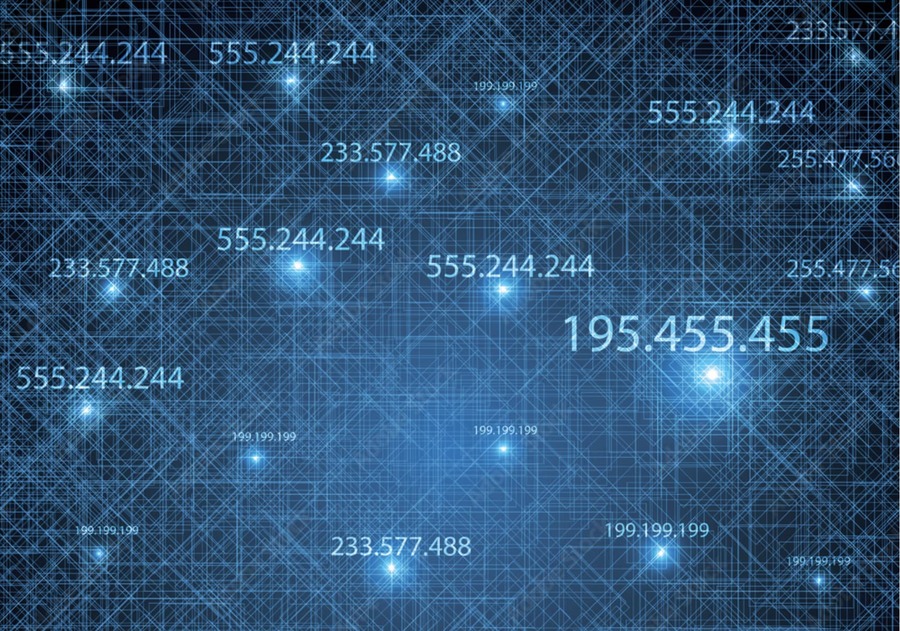
An IP address is a unique sequence of numbers that every device is given when using the internet. It can identify a user’s location and route internet traffic.
Scammers strategically use IP addresses to hide their true identity when carrying out cyberattacks like:
- Spoofing
- Fake link embedding
- Spam email rotations
With IP whitelisting, you’re responsible for identifying trusted senders and saving their IP addresses.
By collecting this information, email providers can detect when cybercriminals are using IP addresses to send spam emails, helping to safeguard your inbox from potentially harmful messages.
Internet Service Provider Whitelists
There’s one thing that makes internet service provider (ISP) whitelists stand apart… they’re not recipient-managed.
Instead, they’re controlled by your ISP.
How does this work?
When a message is sent to your email, it’s first checked by your ISP’s spam filters and is only delivered to your inbox if declared safe.
ISP’s spam filter content is based on factors, such as:
- Reputation of a sender’s IP address or domain
- The authenticity of records such as Sender Policy Framework (SPF) and DomainKeys Identified Mail (DKIM)
- Machine learning
While ISP whitelists are great at improving email deliverability, they can sometimes be unreliable; therefore, check their reliability before using them.
How Does Whitelisting Benefit You?

The only thing more infuriating than missing an important email is crafting a perfect message that remains unopened.
In today’s fast-paced world, creating content that captures a reader’s attention is already a challenge. In fact, it was estimated that people only spend 10 seconds reading brand emails.
The good news is that whitelisting can dramatically improve email marketing results.
By simply asking your subscribers to add you to their whitelist, you can:
- Improve engagement rates
- Increase the number of conversions
- Help build trust with subscribers
Remember that not everyone knows how to whitelist, so you may need to include a demonstration video.
What is the Difference Between a Whitelist and a Blacklist?
Chances are that if you know what a whitelist is, you’ve also heard of a blacklist.
A blacklist is a compilation of banned or blocked email addresses, domains, or IPs that are considered a threat to your cybersecurity.
Need an easy way to remember the difference?
Think of it in Star Wars terms — whitelists promote the forces of ‘good’ while blacklists stop those on the ‘dark side’ in their tracks.
For example, if you’re a parent monitoring your child’s email account, you may use a blacklist to block certain email addresses that flood their inbox with inappropriate content.
Now that you know more about the purpose of whitelists, let’s look at the instructions on how to whitelist the various email providers.
Instructions for the Different Types of Email Whitelisting

Learning how to use email whitelisting shouldn’t be a complicated process.
That’s why we created step-by-step instructions for the most popular email providers in 2023.
Let’s dive in!
Yahoo Mail
There are multiple ways to create a whitelist in Yahoo Mail. But we think creating a ‘contact’ is the simplest option.
Here’s what you want to do:
- Open your inbox or spam folder and locate the desired email address.
- If it’s in spam, bring it to your inbox by selecting the message and clicking on the move button in the upper-middle corner of your screen.
- Select the email by ticking the checkbox.
- Find the three-dot icon at the top of your Home Screen.
- Click ‘add sender to contacts’.
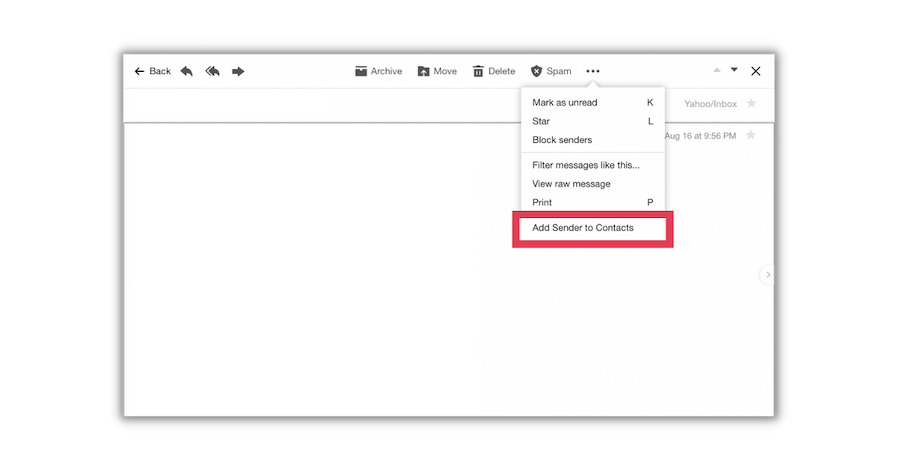
- Insert the sender’s name and email address in the contact box.
- Save the contact.
Gmail
If you’re a Gmail user, you’ll need to sign in on your desktop to access your whitelist.
Then follow these 9 steps:
- Log in to your Gmail account.
- Select settings in the top corner of the screen.
- Click the see all settings button.
- Locate the Filters and Blocked Addresses setting.
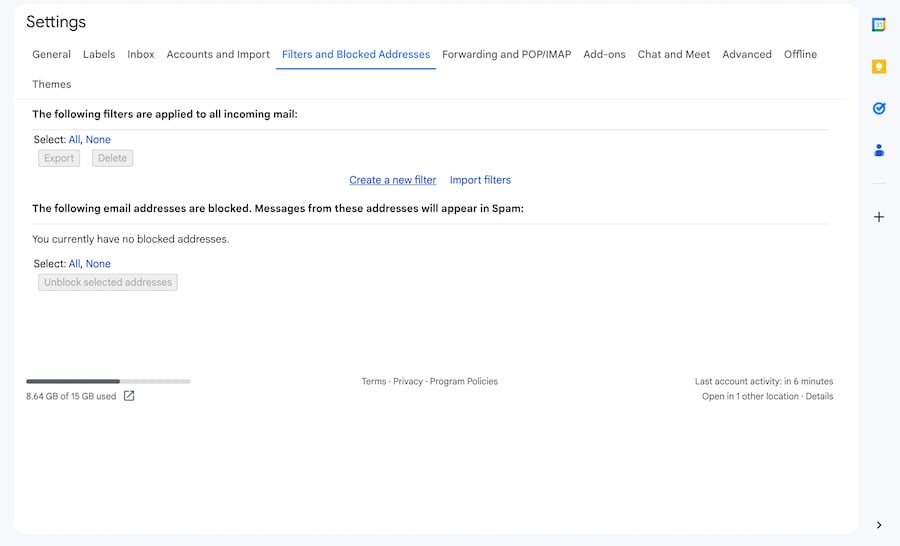
- Click the create new filter button.
- Enter the email address of the sender you want whitelisted.
- Click on create filter at the bottom of the screen.
- Select the ‘Never send it to Spam’ setting.
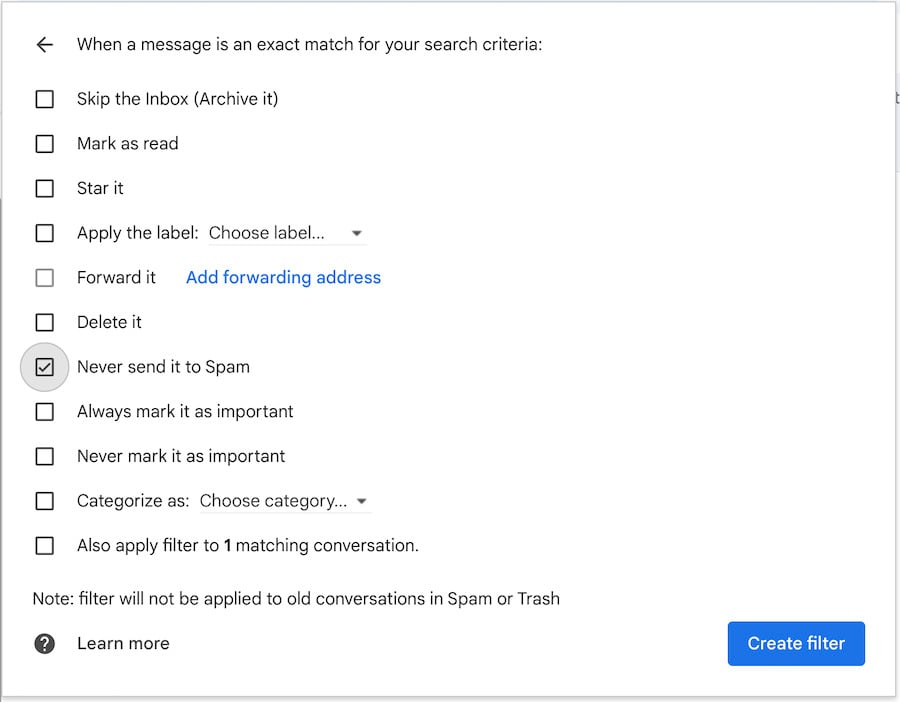
- Create the filter.
Microsoft Outlook
Microsoft Outlook is a great option as it allows you to view your whitelist as you add new email addresses.
To get started you should:
- Sign in to your Microsoft email account.
- Copy the desired sender’s email address.
- Click on the home tab.
- Select the junk icon.
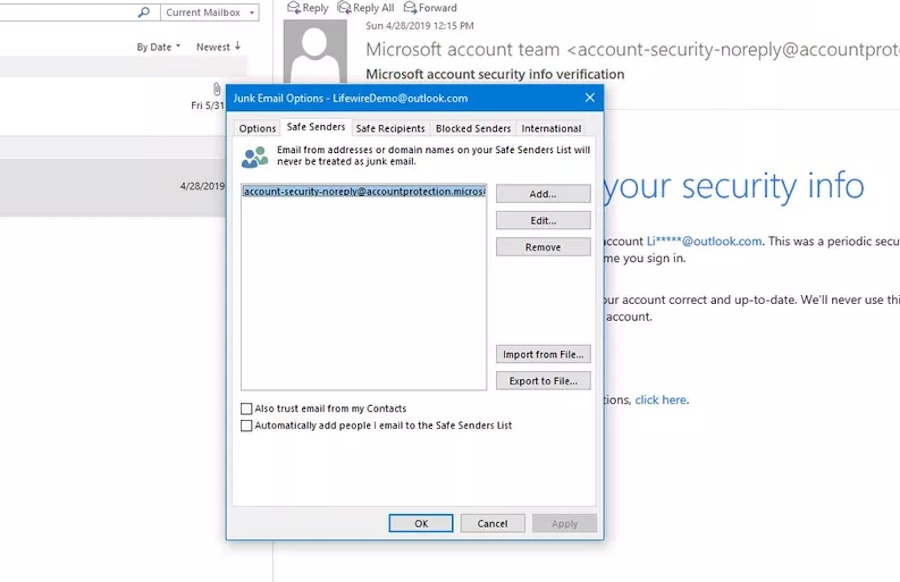
- Find the junk email options.
- Click on the safe sender’s tab.
- Paste the email address from Step 2.
- Click the OK button.
Apple Mail
Apple Mail doesn’t allow you to bookmark a contact, instead, you can mark an email as ‘not junk’.
Here’s how you do it:
- Select the mailboxes icon.
- Click on junk.
- Select the email you want to whitelist.
- Swipe from right to left on the email until you see three icons.
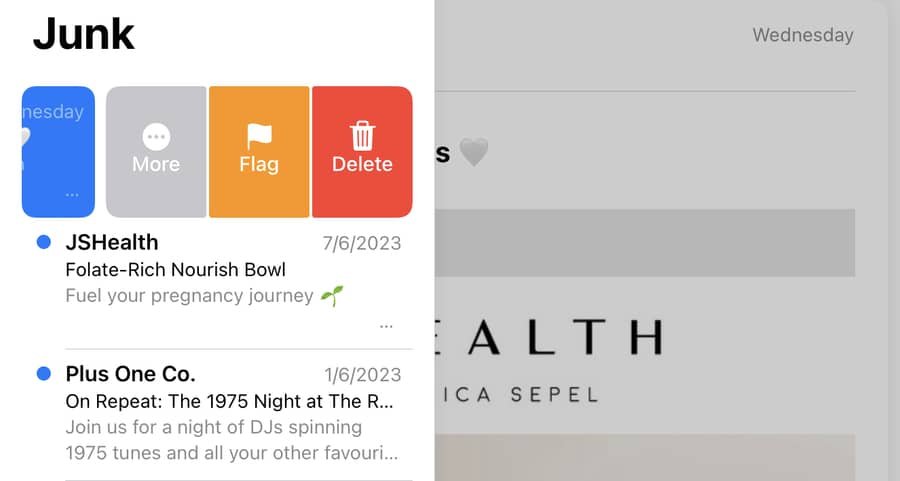
- Click on the dots and select ‘Move to Inbox’.
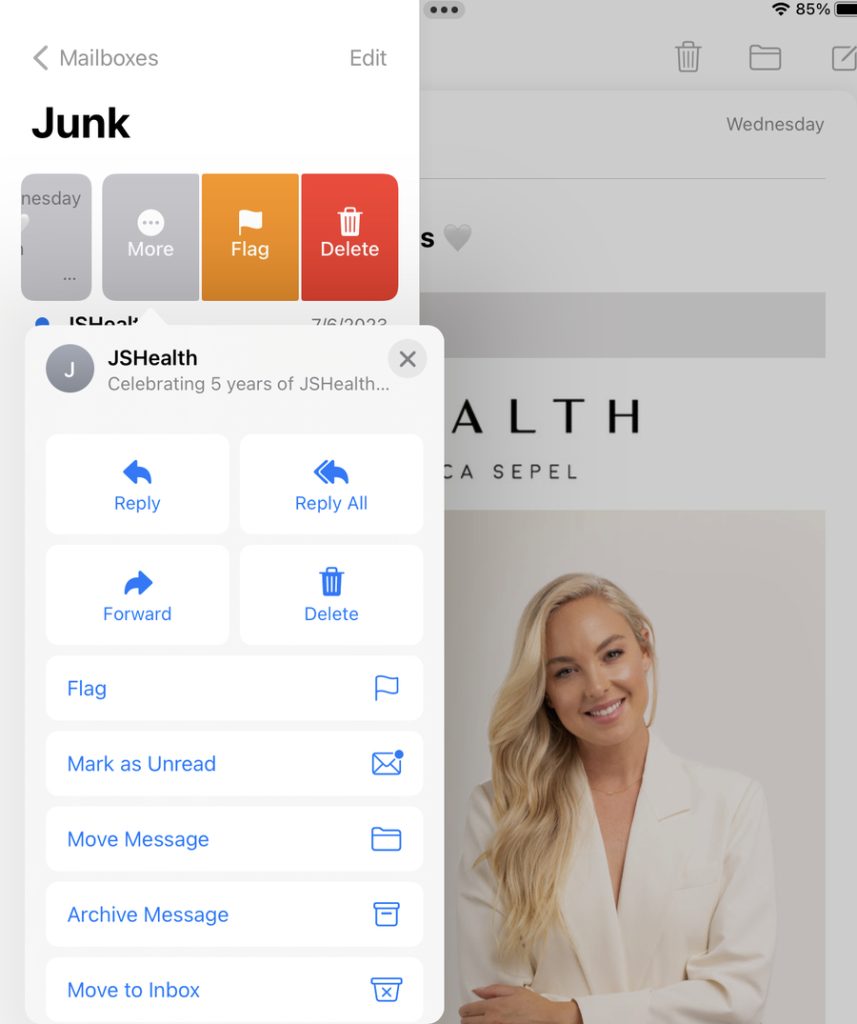
AOL Mail
Creating a whitelist in AOL mail is similar to Yahoo — you’re essentially adding a contact to a safe senders list.
All you need to do is:
- Find the email in either your spam or inbox.
- Click the email address of the sender email.
- Fill in the first name, last name, and address of the contact.
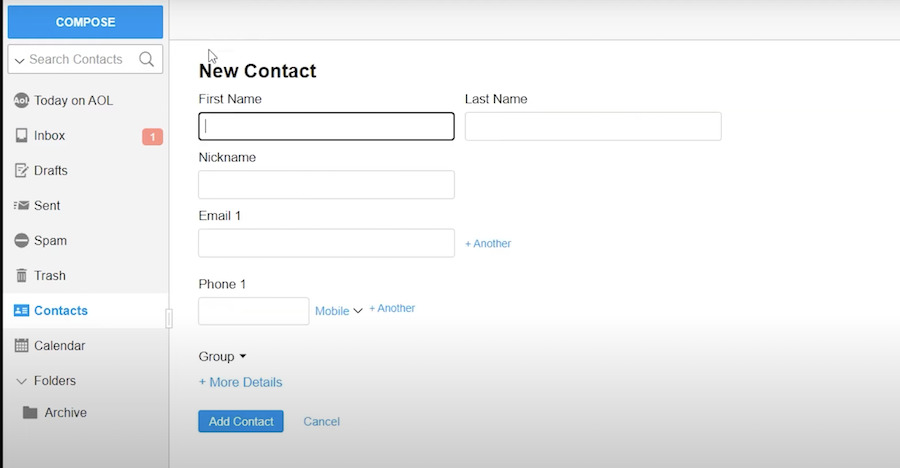
- Fill out the information on your New Contact.
- Click Add Contact.
Zoho Mail
If you have Zoho and AOL, you’ll be happy to know that the process is exactly the same!
Just like with AOL mail, you’ll need to:
- Find a contact that you want to whitelist.
- Open up the email.
- Click on the name or email address of the sender.
- Fill in the New Contact’s information.
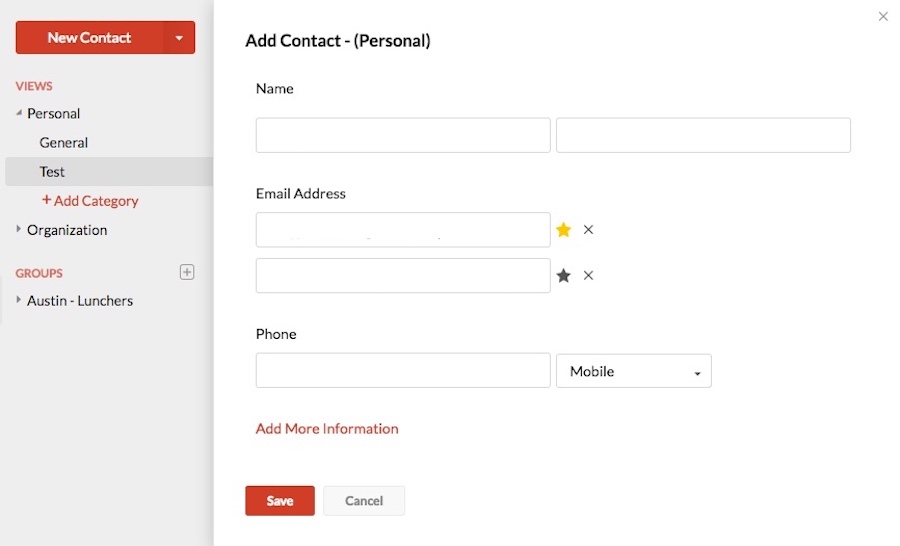
- Save the contact to your list.
ProtonMail
Like Gmail, ProtonMail allows you to customize your filters so you only see the most relevant content.
Follow these instructions to get started:
- Go to your inbox.
- Click on the setting gear icon on the top right-hand side of the screen.
- Select the Go to settings option.
- Click the filters button.
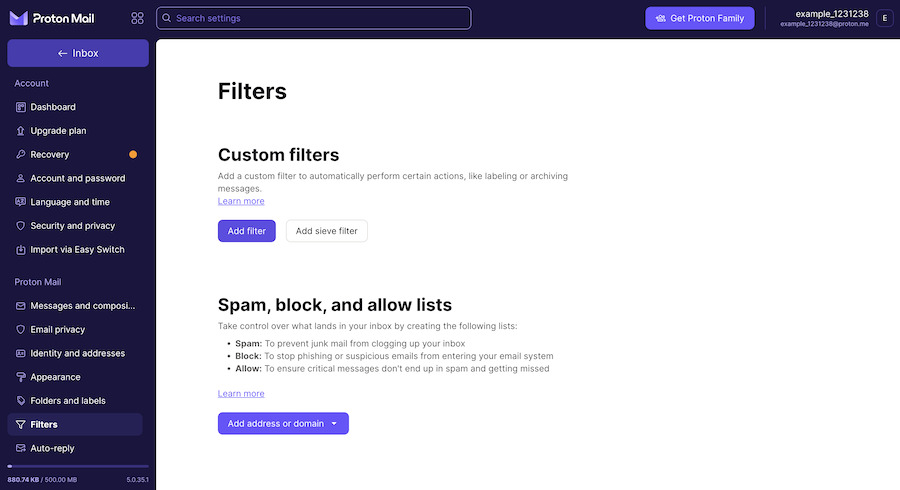
- Find the Spam, Block, and Allow List.
- Click Add address or domain.
- Select the Allow option.
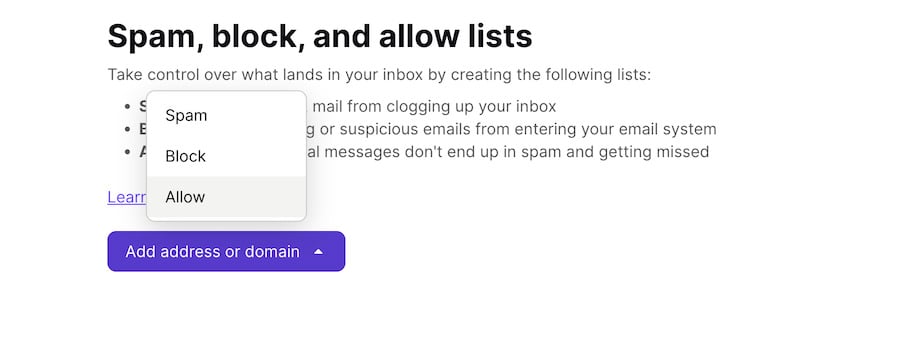
- Enter the email of the sender you want to whitelist.
IP (Internet Protocol)
Not every email provider lets you filter your mail based on IP addresses.
However, Gmail has a quick system that is easy to follow.
This is what you do:
- Log in to your Google Admin Console account.
- Click the nine-dot icon and select Gmail.
- Select the setting button.
- Find the Spam, Phishing, and Malware setting.
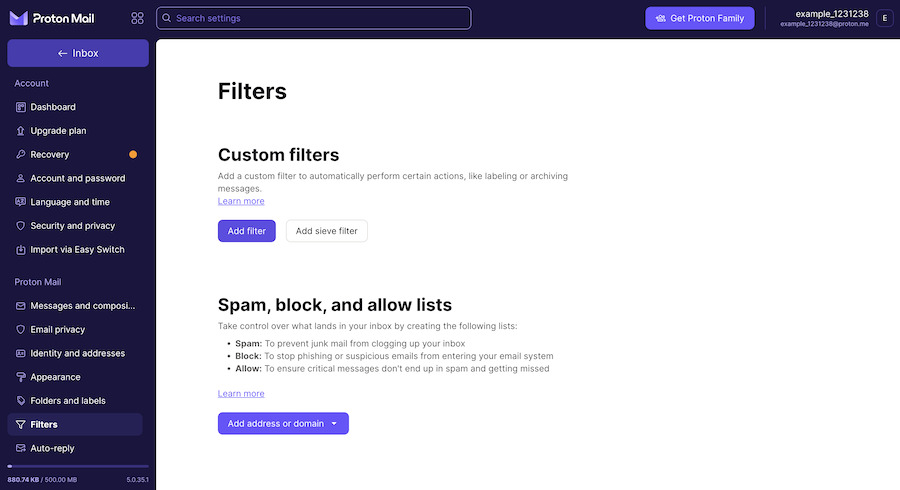
- Choose the Email allowlist button.
- Add any IP addresses you want to whitelist.
- Click the save button.
You now know what email whitelists are and have instructions from your email provider on how to safeguard your email from cyber threats. It is now your turn to take action.
A Whitelist Improves Network Security
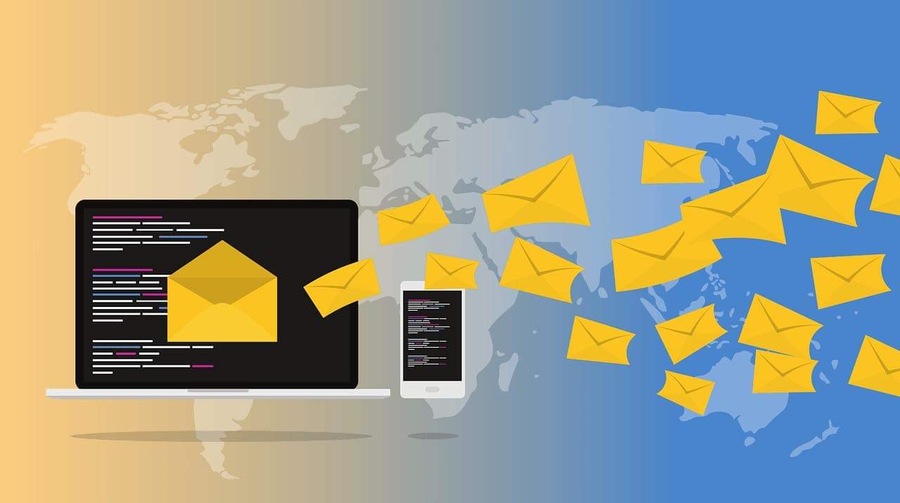
Gone are the days when you could spot a scam email from a mile away.
The sad truth is that cyberattacks from malicious traffic have become so sophisticated that thousands of people fall victim to them every day.
If you’re ready to set up a whitelist, your first call of action is to re-read our in-depth instructions and identify what steps your email provider requires.
You got this!
The post Whitelist: How to Safely Secure Your Emails (With Instructions) appeared first on Smart Blogger.

No comments:
Post a Comment