Do you want to add a blog checklist to the WordPress editor?
A checklist can help you to make your posts the best they can possibly be. If you’ve added multiple authors to your site, then a checklist can also help everyone write in the same style and remember all the details.
In this article, we’ll show you how to add a blog post checklist to the WordPress editor.
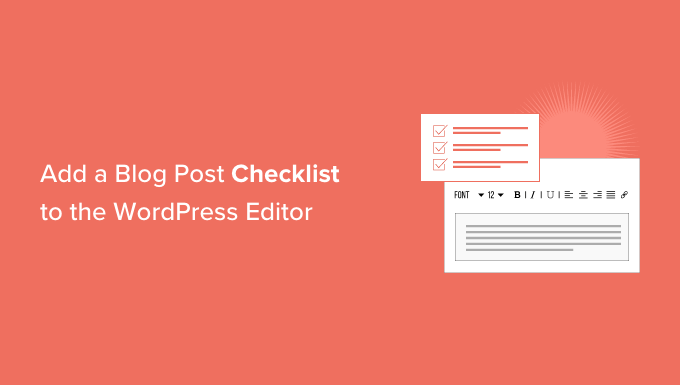
Why Add a Blog Post Checklist to the WordPress Editor
Writing a good blog post for your WordPress website is only the first step.
Once you’ve finished writing, you’ll want to edit, proofread, add categories and tags, optimize the post for search engines, and more.
This is where a checklist can help. Checklists show a list of tasks you need to do before publishing your post, such as adding internal links or alt text.
Some WordPress plugins such as AIOSEO use checklists to help site owners with search engine optimization.
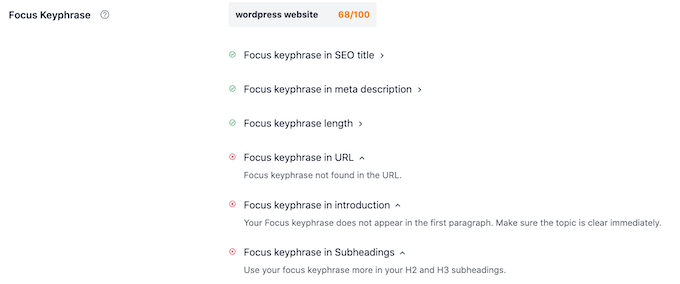
Checklists typically monitor your post as you’re writing and then check off each task as you finish it. This makes it easy to see what you’ve done well, and what you still need to work on.
But what if you wanted to create your own custom checklist in WordPress?
Perhaps you have a multi-author blog where you want to ensure a certain quality standard for your content. That’s where checklists come in handy.
With that in mind, let’s see how you can add a blog post checklist to the WordPress editor.
How to Add a Blog Post Checklist to the WordPress Editor
The easiest way to add a blog post checklist to the WordPress editor is by using PublishPress Checklists. This plugin adds a checklist to the right-hand menu of the WordPress editor.
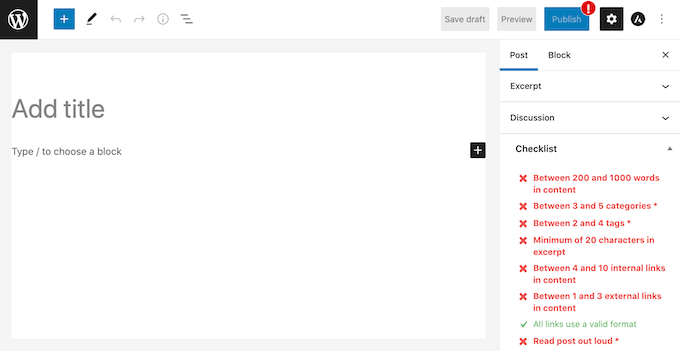
PublishPress has a list of default tasks that you can add to your checklists. It also lets you create custom checklist tasks for your WordPress blog.
First, you’ll need to install and activate the plugin. If you need more instructions, then please see our guide on how to install a WordPress plugin.
Upon activation, head over to Checklists » Settings.
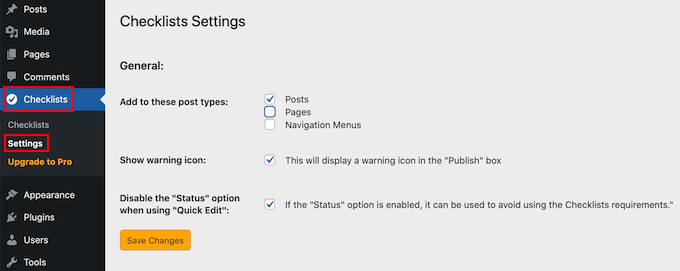
Here you can choose where WordPress will show your checklist. To add a blog checklist to the WordPress editor, you’ll want to check the ‘Posts’ checkbox.
Once you’ve done that, click on the ‘Save Changes’ button.
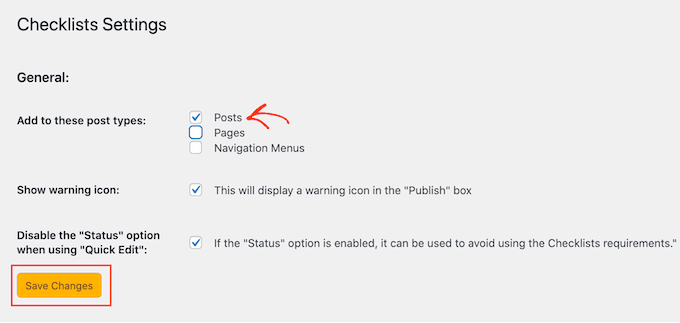
You can then build your checklist by going to Checklists » Checklists.
Here you’ll see all of the default tasks that you can add to your blog post checklist. PublishPress is able to detect when these tasks are completed and check them off for you.
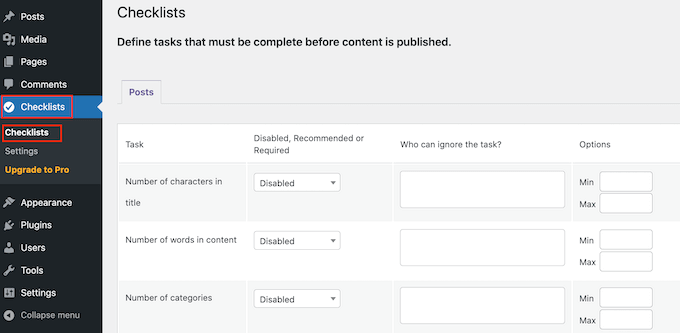
All these tasks are disabled by default.
To add a task to your blog post checklist, simply open the ‘Disabled, Recommended or Required’ dropdown menu.
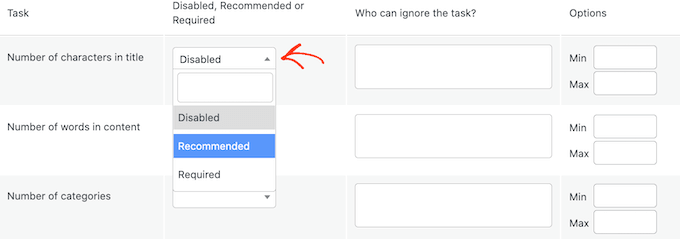
You can now choose between ‘Required’ or ‘Recommended.’
If you click on ‘Required,’ then authors won’t be able to publish their blog post without checking off this task first.
If the user clicks on the ‘Publish’ button without completing all ‘Required’ tasks, then WordPress will show a ‘Please complete the following tasks before publishing’ message.
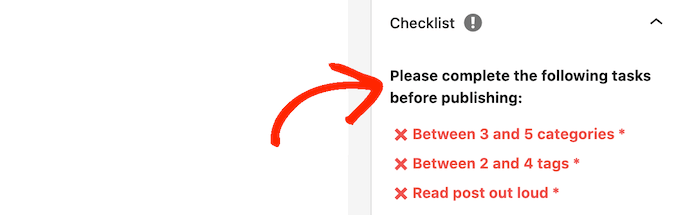
If you choose ‘Recommended’ instead, then the editor will show a message encouraging authors to complete any outstanding ‘Recommended’ tasks before publishing.
However, authors will be able to publish their post without completing these tasks.
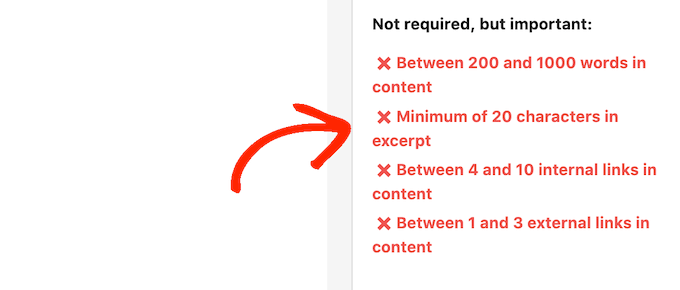
After choosing between ‘Recommended’ and ‘Required,’ you can move onto ‘Who can ignore the task?’
Here, you can let certain user roles publish a post without completing the task, even if that task is ‘Required.’ For example, you may trust your site’s admins or editors to skip this task if they think it’s for the best.
To add a user role to your ‘ignore’ list, click on the ‘Who can ignore the task?’ box.
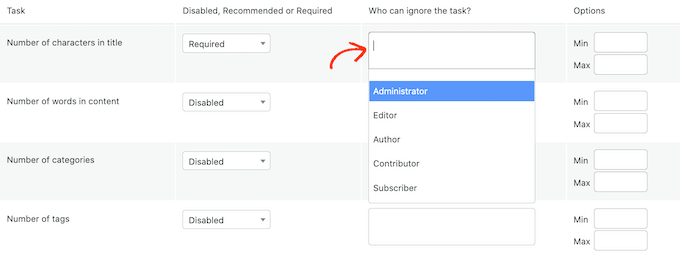
This opens a dropdown showing all of the different user roles on your site.
You can now simply click on a role to add those users to your ‘ignore’ list.

For some tasks, you may need to set a maximum and minimum value. For example, you can set a minimum number of categories that authors must add to a post. To learn more, please see our guide on how to add categories and subcategories in WordPress.
If the task has a ‘Min’ and ‘Max’ section, then you can type in the numbers you want to use.
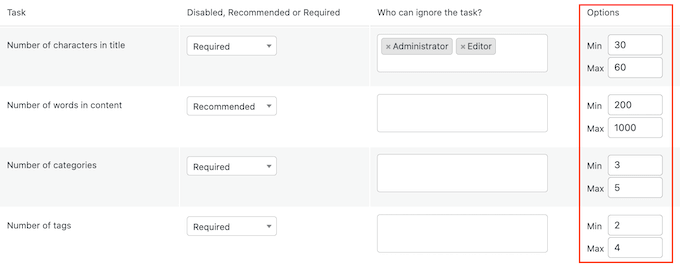
To add more tasks to your checklist simply repeat the process described above.
You can also add custom tasks to your blog post checklist.
The drawback is that PublishPress can’t check whether the author has completed custom tasks. This means the author will need to do this check manually.
For more information about custom tasks you may want to add, please see our guide on how to optimize your blog posts for SEO like a pro.
To create a custom task, simply scroll to the very bottom of your screen and then click on ‘Add custom task.’
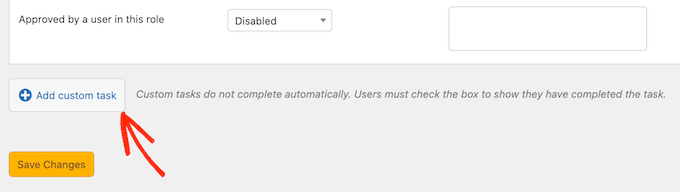
This adds a new task ready for you to customize.
To start, type the task’s name into the ‘Enter name of custom task’ field. This text will be shown in your checklist, so make sure it lets authors know exactly what they need to do.
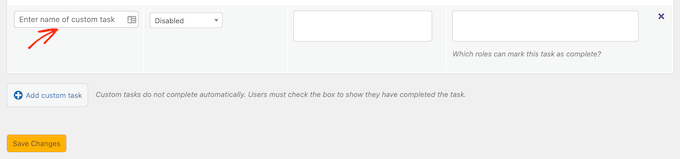
You can now make this task ‘Recommended’ or ‘Required,’ and give some users the option to ignore this task by following the process described above.
For custom tasks, you can specify the users who can mark this task as a complete. For example, you might use custom tasks to create a special ‘Editing’ checklist for users who have the Editor role.

To do this, click on the ‘Which roles can mark this task as complete’ box. This opens a dropdown where you can click to select any of your user roles.
Once you’ve added all the tasks to your checklist, click on the ‘Save Changes’ button. Now, you can visit the WordPress editor to see your blog post checklist live.
We hope this article helped you learn how to add a blog checklist to the WordPress editor. You may also want to check out our guide on how to create an email newsletter, and our expert pick of the best WordPress SEO plugins and tools you should use to improve your rankings.
If you liked this article, then please subscribe to our YouTube Channel for WordPress video tutorials. You can also find us on Twitter and Facebook.
The post How to Add a Blog Post Checklist to the WordPress Editor first appeared on WPBeginner.

No comments:
Post a Comment